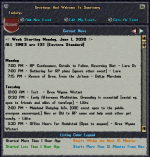Bem-vindo aos nossos novos jogadores brasileiros. Por favor leia
Difference between revisions of "Message of the Day"
From Sanctuary Shard
MamaWillow (talk | contribs) (Created page with "''Sanctuary uses a message of the day command (.MOTD) which also functions as our event calendar. Players can create their own events and tag a location allowing guests to jo...") |
|||
| Line 1: | Line 1: | ||
| − | ''Sanctuary uses a message of the day command (.MOTD) which also functions as our event calendar. Players can create their own events and tag a location allowing guests to join them at the event location. <noinclude>[[category:UserManual]] | + | ''Sanctuary uses a message of the day command (.MOTD) which also functions as our event calendar. Players can create their own events and tag a location allowing guests to join them at the event location. '''All''' players are welcome to create and host events; this is not exclusive to seer-run events only. |
| + | |||
| + | ==Using MOTD== | ||
| + | |||
| + | [[File:MOTD1.png|150px|right]] | ||
| + | When you first log in, the MOTD gump will open automatically. It can also be opened at any time by typing '''.motd'''. The main gump will show all events scheduled for the current week; along the top menu are three options: Add New Event, Edit My Events, and Go to An Event. | ||
| + | |||
| + | [[File:MOTD2.png|150px|right]] | ||
| + | ===Add New Event=== | ||
| + | This option allows you to create an event, name it, and set its time and location. Remember, all times are EST! | ||
| + | |||
| + | ===Edit My Events=== | ||
| + | This option allows you to make changes or corrections to existing events, from a simple typo correction to changing the time or location. It looks almost identical to the Add New Event gump, but simply edits the existing information instead of creating a second event. | ||
| + | |||
| + | ===Go to An Event=== | ||
| + | When an event is within 15 minutes of starting, players are given the option to Go to the event, which teleports them to the location set by the event coordinator. This option lasts for an hour after the event's start time, though many longer or more involved quests will have additional MOTD events added so latecomers can join in along the way. <noinclude>[[category:UserManual]] | ||
Revision as of 02:14, 9 June 2020
Sanctuary uses a message of the day command (.MOTD) which also functions as our event calendar. Players can create their own events and tag a location allowing guests to join them at the event location. All players are welcome to create and host events; this is not exclusive to seer-run events only.
Using MOTD
When you first log in, the MOTD gump will open automatically. It can also be opened at any time by typing .motd. The main gump will show all events scheduled for the current week; along the top menu are three options: Add New Event, Edit My Events, and Go to An Event.
Add New Event
This option allows you to create an event, name it, and set its time and location. Remember, all times are EST!
Edit My Events
This option allows you to make changes or corrections to existing events, from a simple typo correction to changing the time or location. It looks almost identical to the Add New Event gump, but simply edits the existing information instead of creating a second event.
Go to An Event
When an event is within 15 minutes of starting, players are given the option to Go to the event, which teleports them to the location set by the event coordinator. This option lasts for an hour after the event's start time, though many longer or more involved quests will have additional MOTD events added so latecomers can join in along the way.